Protect your waitlist with Spam protection
If you want to ensure that your waitlist is protected from spam, there are several methods you can use to prevent bogus sign-ups and keep your email list safe.
Google ReCaptcha
Google Recaptcha is a great product to handle bot signups automatically. To integrate Google ReCaptcha on your website, follow these steps:
Step 1 - Create a Google ReCaptcha account
- Go to https://www.google.com/recaptcha
- Navigate to the admin console
- Create a new site
- Make sure you select reCAPTCHA v2
- Add your website's domain
- Copy the secret key
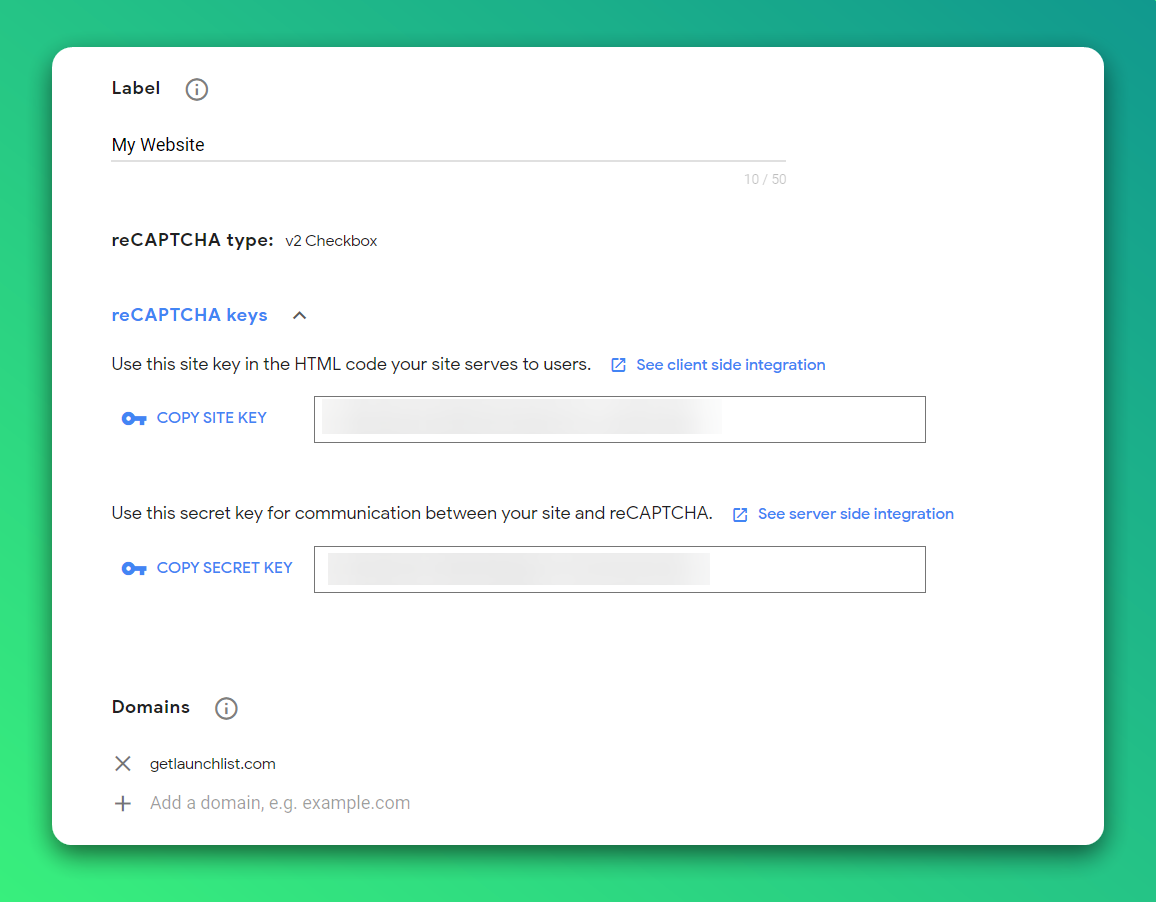
Step 2 - Integrate ReCaptcha form on your website
- Go to https://developers.google.com/recaptcha/docs/display and follow the instructions to integrate the ReCaptcha box
- You can check the complete code at codepen
Step 3 - Add secret key to LaunchList settings
- Go to your waitlist settings
- Scroll to Submissions sections
- Turn on Google recaptcha protection
- Paste the copied secret key in the Google recaptcha key input
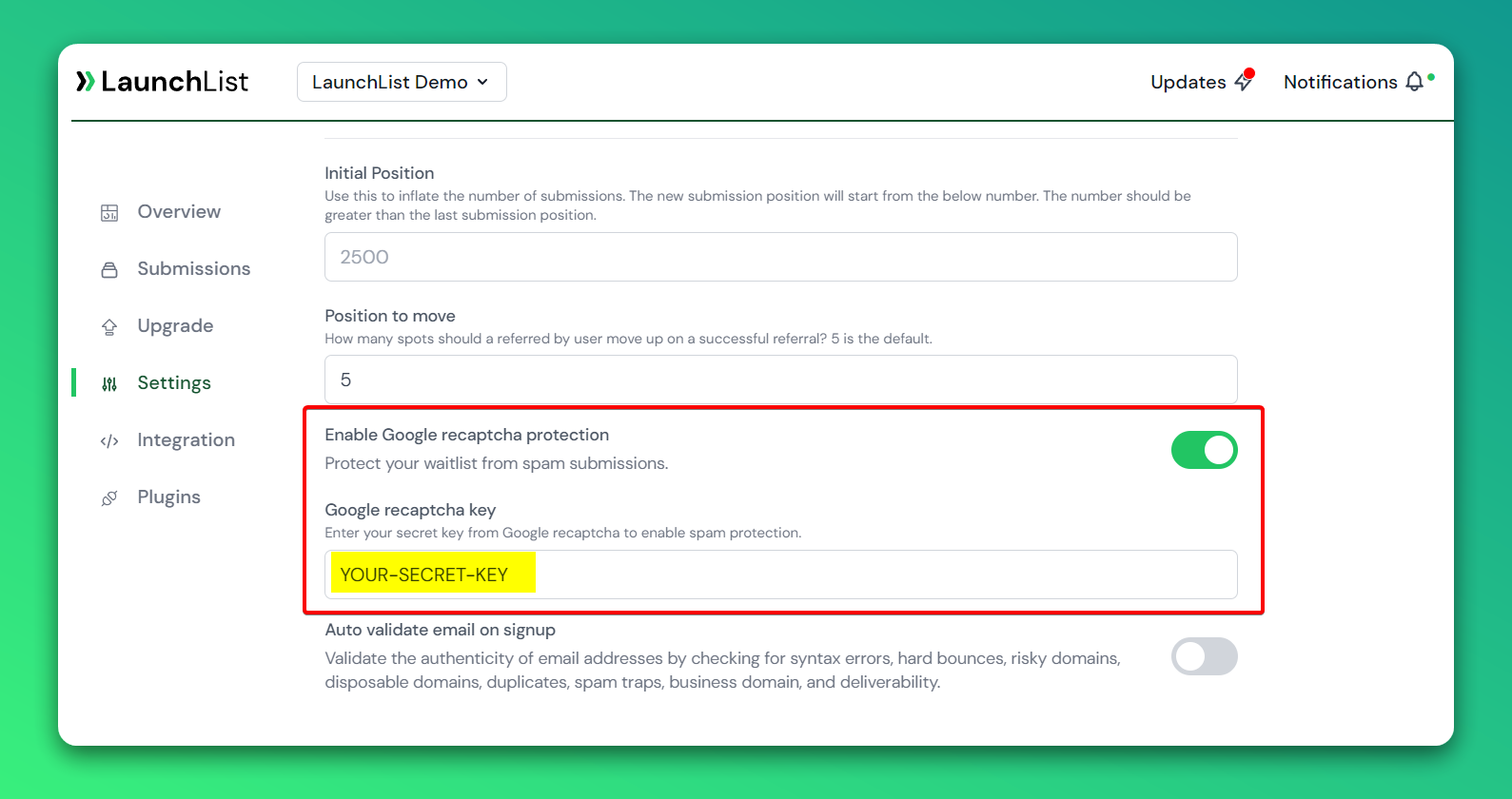
With these steps completed, whenever a new user joins your waitlist, we will verify the user and either store their information in your waitlist submissions or reject the request if it is determined to be spam. This will help keep your data secure and prevent unwanted sign-ups from bogging down your waitlist.
Honeypot
Another way to prevent bot sign-ups is by using the Honeypot method. This method involves adding a hidden input field in your HTML form, designed specifically to detect whether a submission is made by a spam bot or a human.
To implement the Honeypot method, you need to add the following input code to your form:
<input type="hidden" name="_gotcha" />
Here is a complete example of a form code with the Honeypot method implemented:
<form class="launchlist-form" action="https://getlaunchlist.com/s/FORM_KEY" method="POST">
<input type="hidden" name="_gotcha" />
<input name="email" type="email" placeholder="Enter your email" />
<button type="submit">Join Waitlist</button>
</form>
If a bot fills in the Honeypot input, the user will be returned to your website, indicating that the submission was made by a spam bot. By using the Honeypot method in addition to other security measures, you can further protect your waitlist from unwanted sign-ups.
Cloudflare
If you haven't already, we highly recommend integrating Cloudflare to handle spam and bot signups. With Cloudflare, you won't need to implement any other spam protection methods.
Please note that you'll need to make changes to your DNS to use Cloudflare. Once successfully integrated, all your website traffic will go through Cloudflare, which will automatically block bot users.
With Cloudflare, you can also use their firewall feature to create custom rules for blocking specific IP addresses, countries, or user agents from accessing your website. This allows you to block known spam IP addresses or traffic from countries known for producing spam.
Block Temporary Email Addresses
Block spam and potentially harmful activities from infiltrating your waitlist by blocking users who sign up using temporary emails.
What is Temporary Email?
Temporary email addresses are temporary, disposable email addresses that are used to sign up for services that require an email address. These email addresses are often used by spammers and hackers to sign up for services and send spam emails.
Example of Temporary Email Addresses
- temp-mail.org
- guerrillamail.com
- mailinator.com
- 10minutemail.com
- 33mail.com
- and many more...
Full list of temporary email domains can be found here.
How does LaunchList block temporary email addresses?
LaunchList maintains a database of temporary email domains and blocks any email addresses that use these domains from signing up to your waitlist. Our database is regularly updated to ensure protection from the latest temporary email domains. We currently have over 3,000 domains in our database.
How to enable blocking temporary email addresses?
- Go to your waitlist settings
- Scroll to Blocks sections
- Turn on Block temporary email addresses
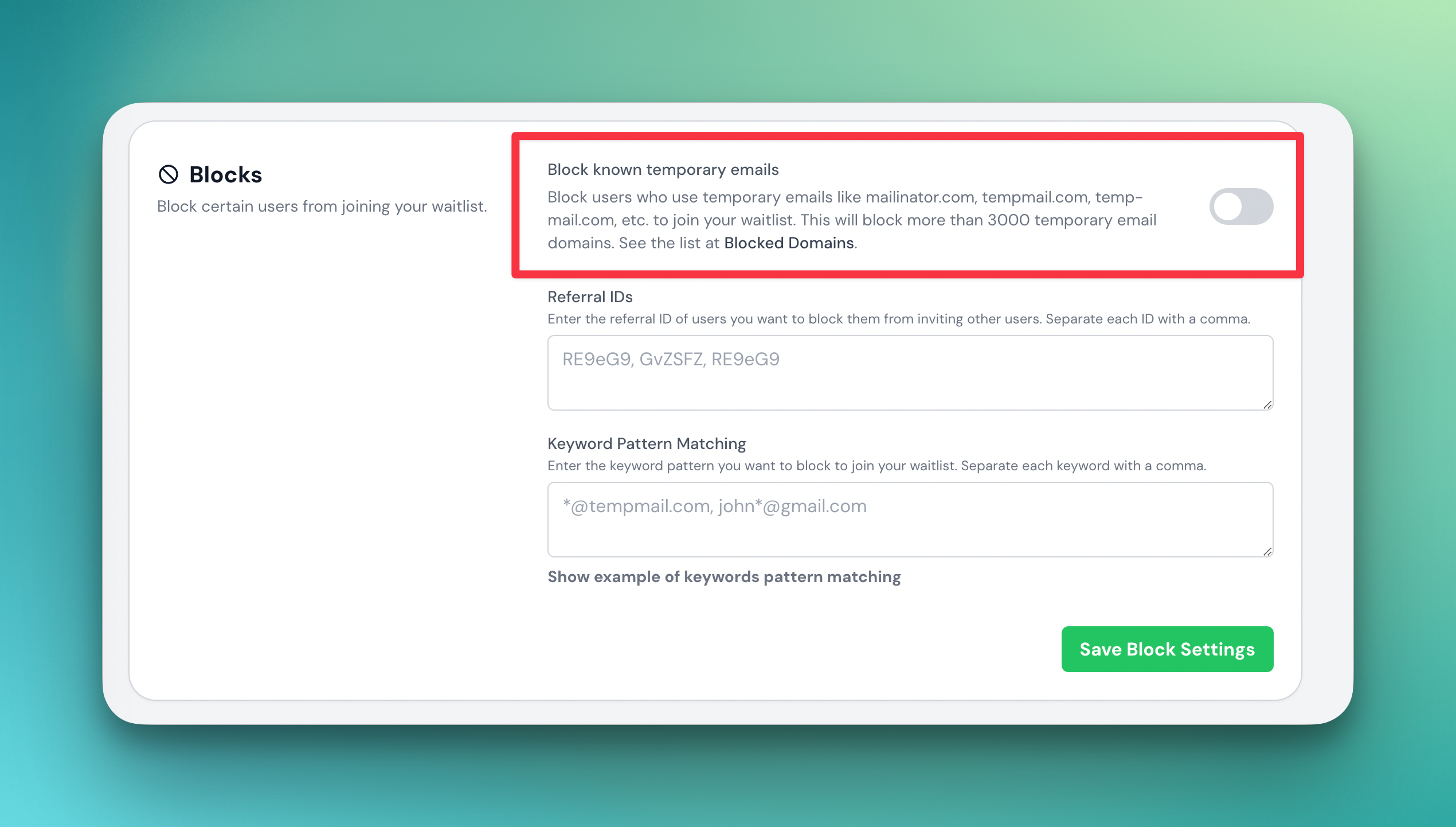
Blocking temporary emails is to ensure that only authentic, useful emails signup on your waitlist. You can also use Email Validation to further protect your waitlist from spam and bot signups.