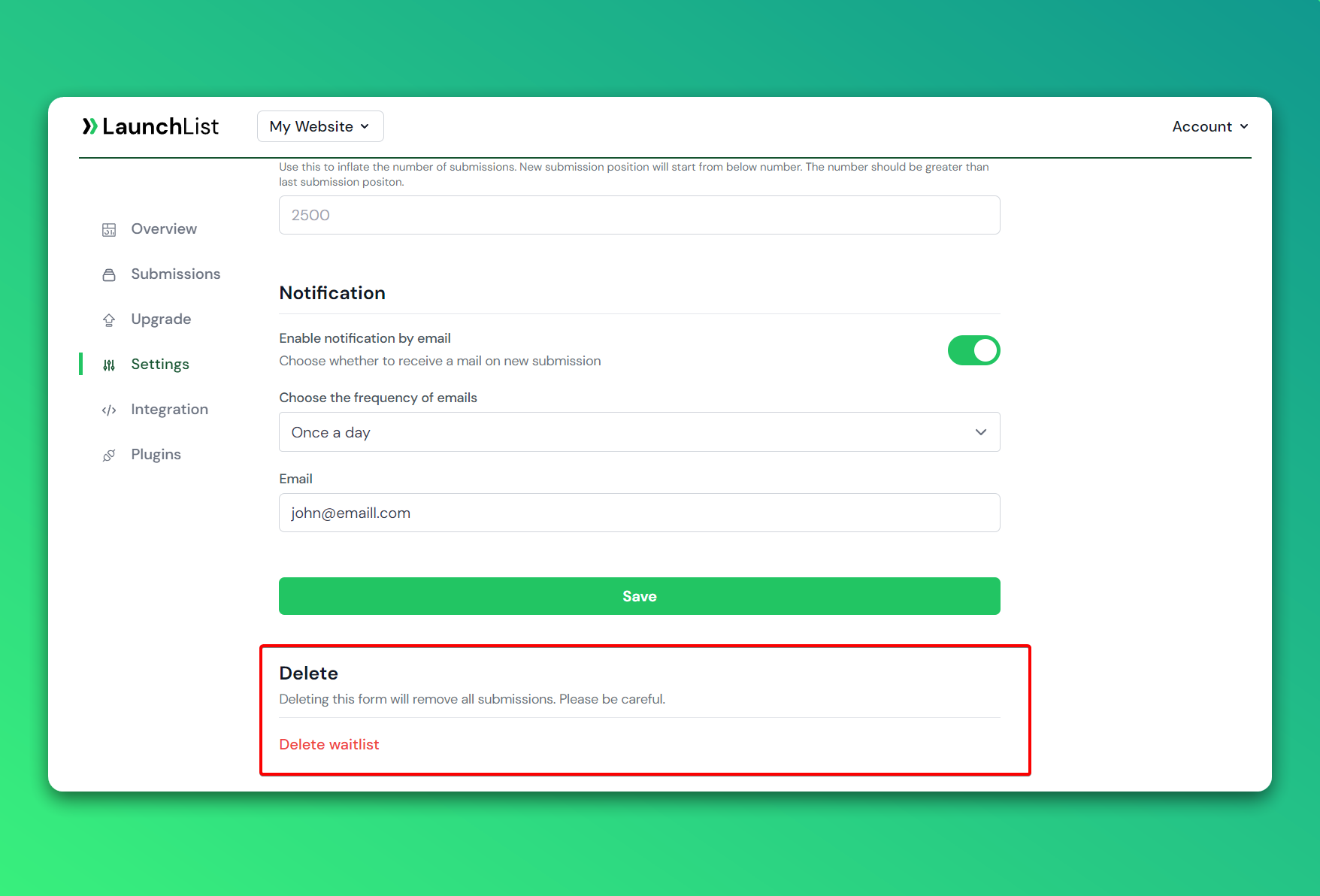Waitlist Settings
We provide lots of options to customize the waitlist as you want. Some of the features require a paid version and those features are locked for the free plan. So, please make sure you have upgraded your waitlist to the appropriate plan.
Click on the Settings on the sidebar navigation to go to the waitlist settings.
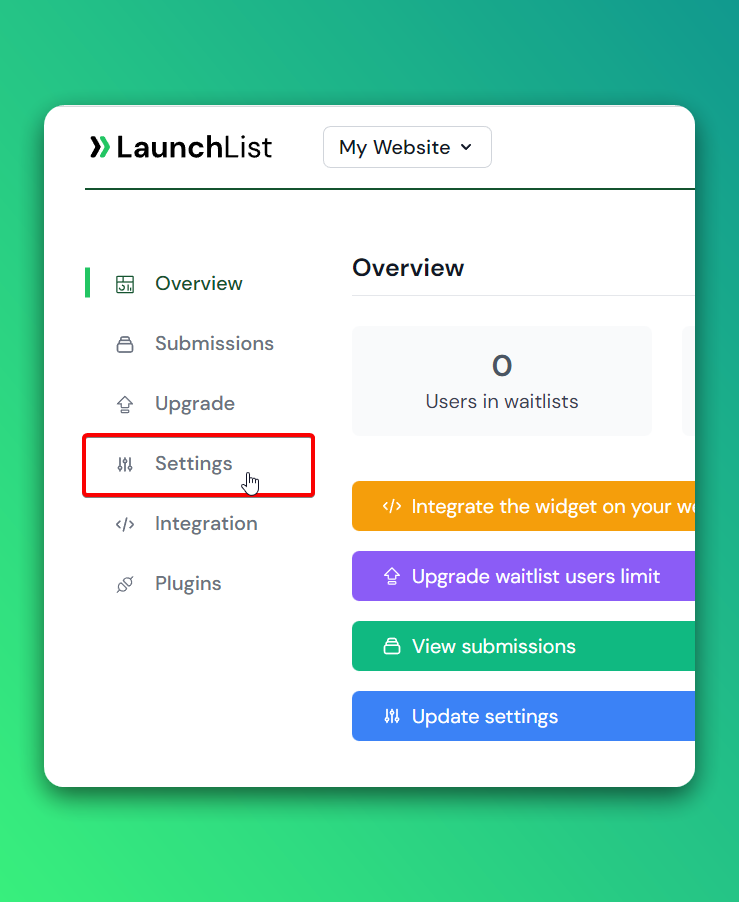
Email verification
If you want to verify the email addresses of each user who joins the waitlist then you can enable it. We will send an email to verify their email when someone joins your waitlist through a form. You can also customize the message we send to verify the email address.
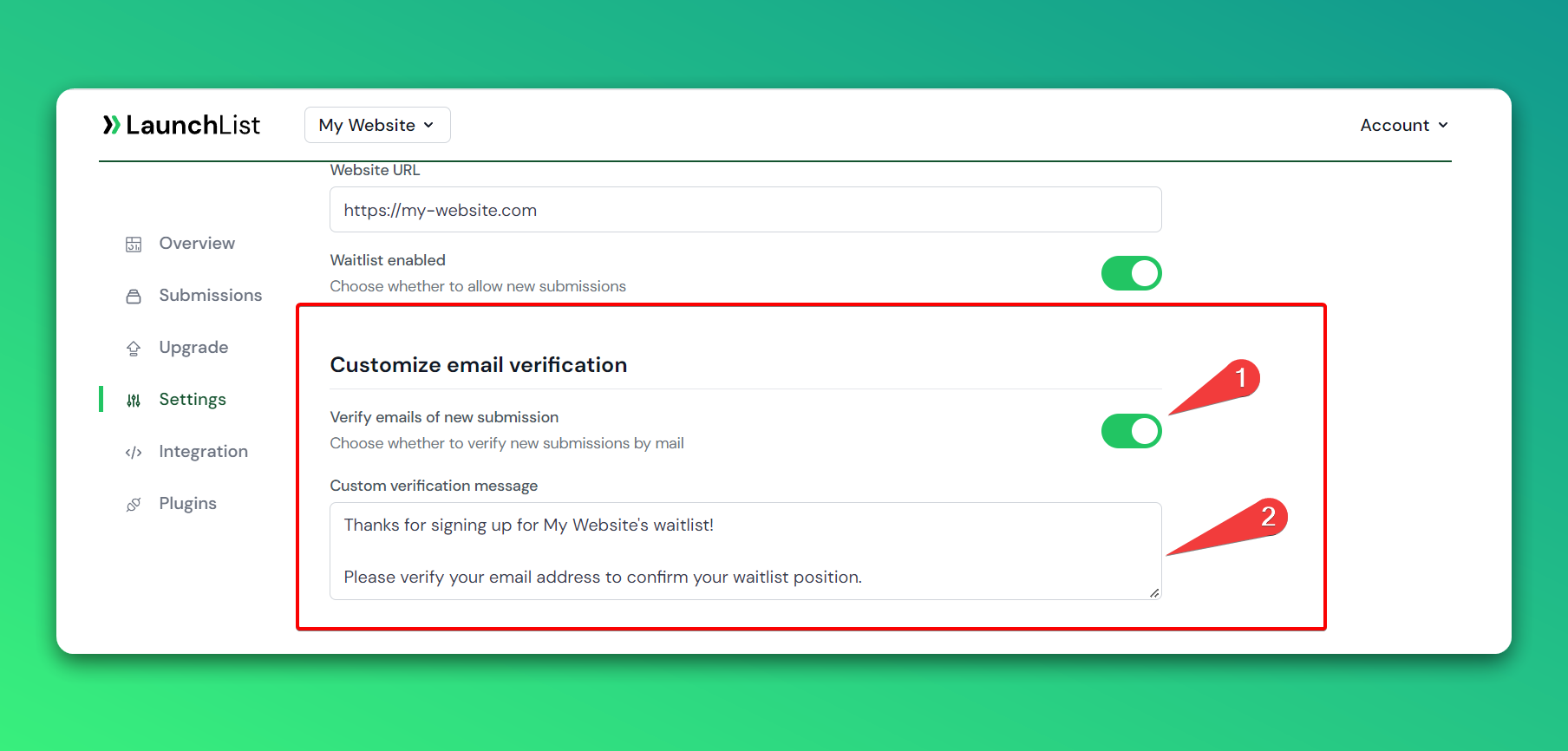 Steps
Steps
- Enable the switch to send a verification mail
- Write your email text
- Save the form
Preview of email verification
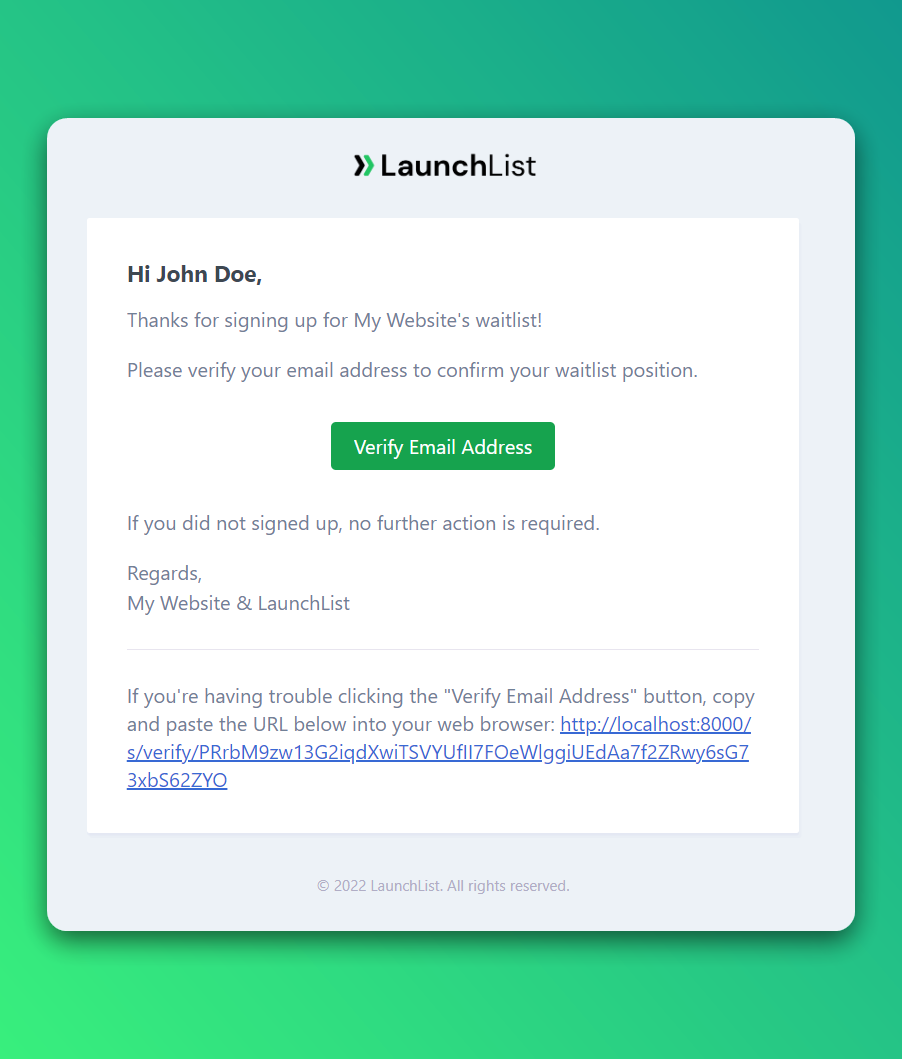
Initial position
Inflate your waitlist ranking so the new user's position will start from the new anchor rank. By default, the position of new users starts from (1,2,3...) if you change the initial position to 2500 then the position will start from (2500,2501,2502...)
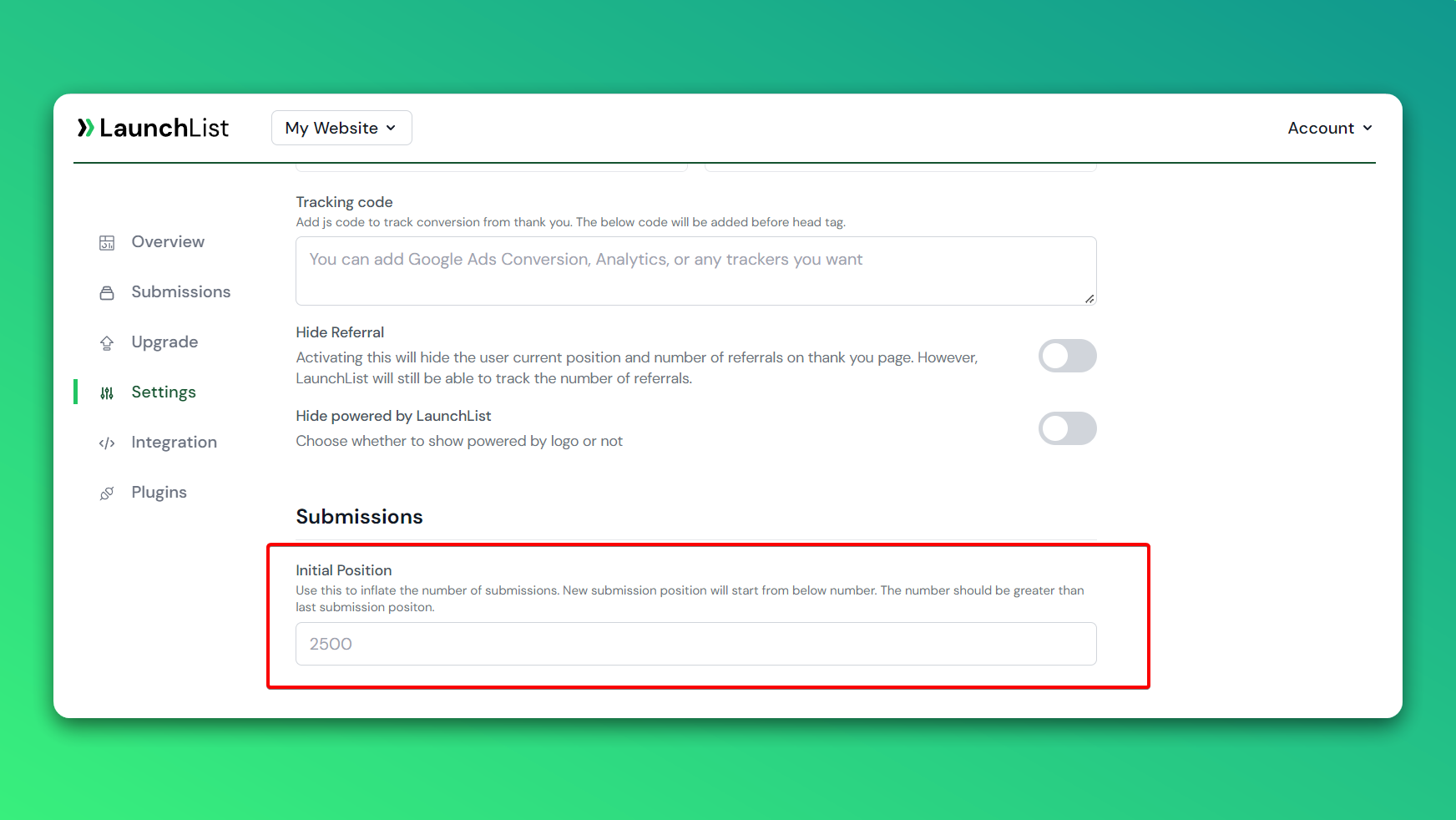
Notifications
Manage how you want to receive new notifications by email when a new user signs up.
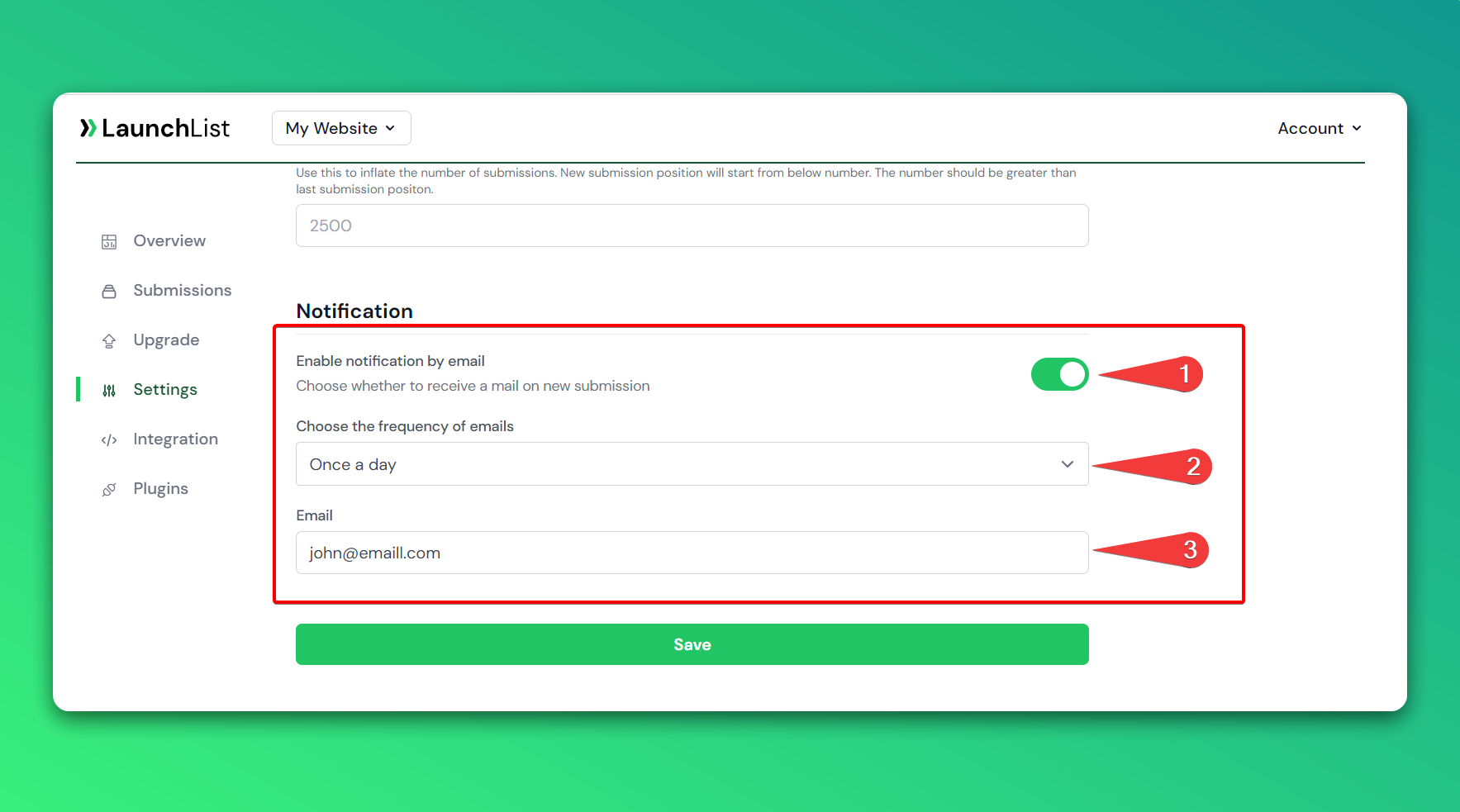
- Enable/disable the notification. If disabled, you'll not receive any notifications.
- Choose the frequency of emails.
- Once a day (Daily)
- Alternative days
- Every Monday (Weekly)
- Email address where you want to receive notifications
Delete waitlist
You can delete your waitlist and all of its related submissions by clicking on the "Delete waitlist" button. Please be careful before you delete your waitlist because it will remove everything from our server and it is not possible to recover it.